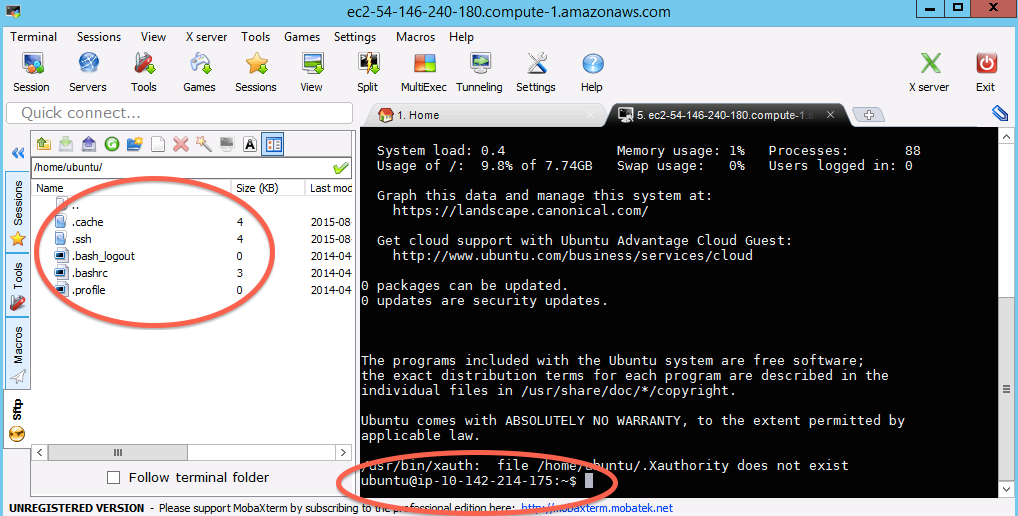Logging into your new instance “in the cloud” (Windows version)¶
OK, so you’ve created a running computer. How do you get to it?
The main thing you’ll need is the network name of your new computer. To retrieve this, go to the instance view and click on the instance, and find the “Public DNS”. This is the public name of your computer on the Internet.
Copy this name, and connect to that computer with ssh under the username ‘ubuntu’, as follows.
—
Start a new session¶
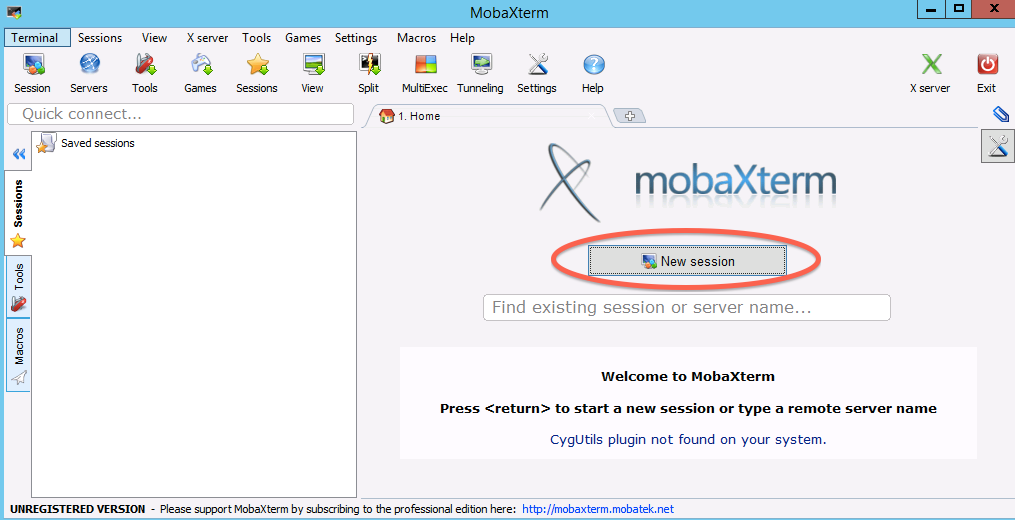
Fill in session settings¶
Put in your hostname (should be
ec2-XXX-YYY-ZZZ-AAA.compute-1.amazon.aws.com), select
‘specify username’, and enter ‘ubuntu’.
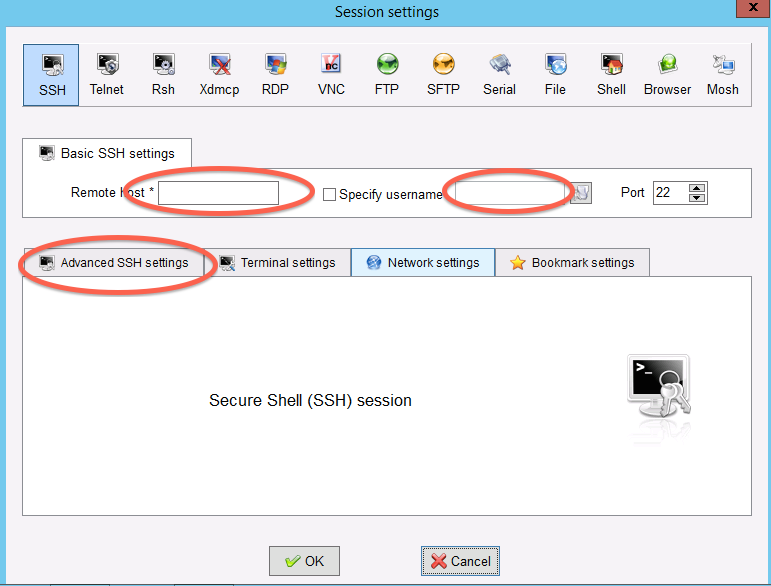
Specify the session key¶
Copy the downloaded .pem file onto your primary hard disk (generally C:) and the put in the full path to it.
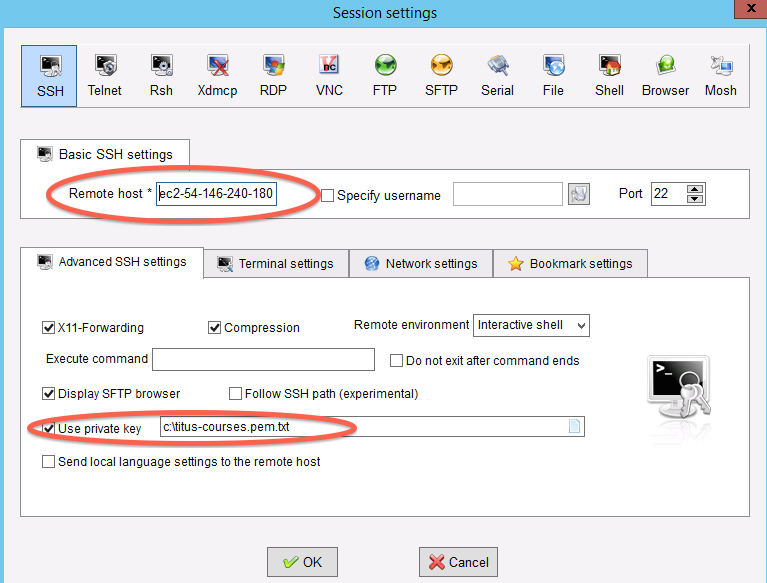
LICENSE: This documentation and all textual/graphic site content is licensed under the Creative Commons - 0 License (CC0) -- fork @ github. Presentations (PPT/PDF) and PDFs are the property of their respective owners and are under the terms indicated within the presentation.
comments powered by Disqus