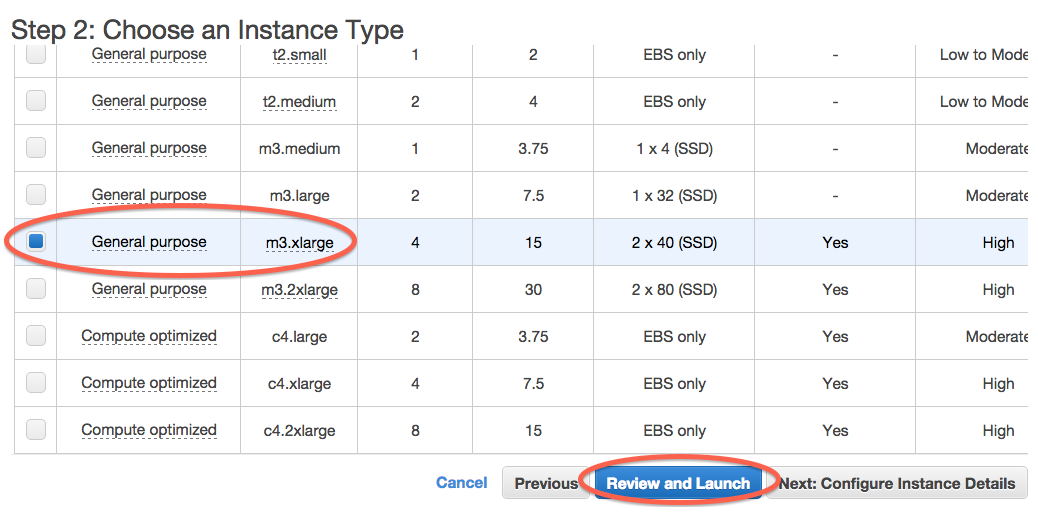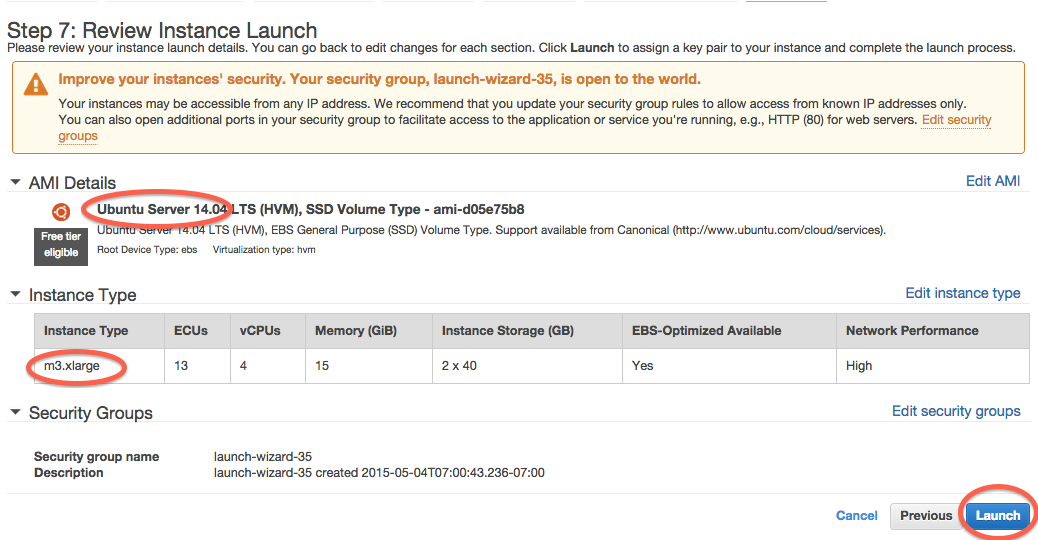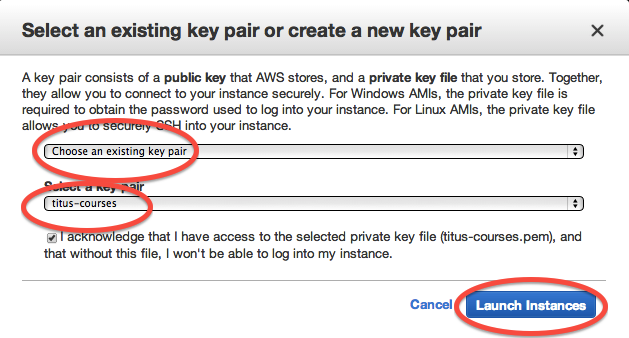Start up an EC2 instance¶
Log in¶
Go to ‘https://aws.amazon.com‘ in a Web browser.
Select ‘My Account/Console’ menu option ‘AWS Management Console.”
Log in with your username & password.
Click on EC2 (upper left).
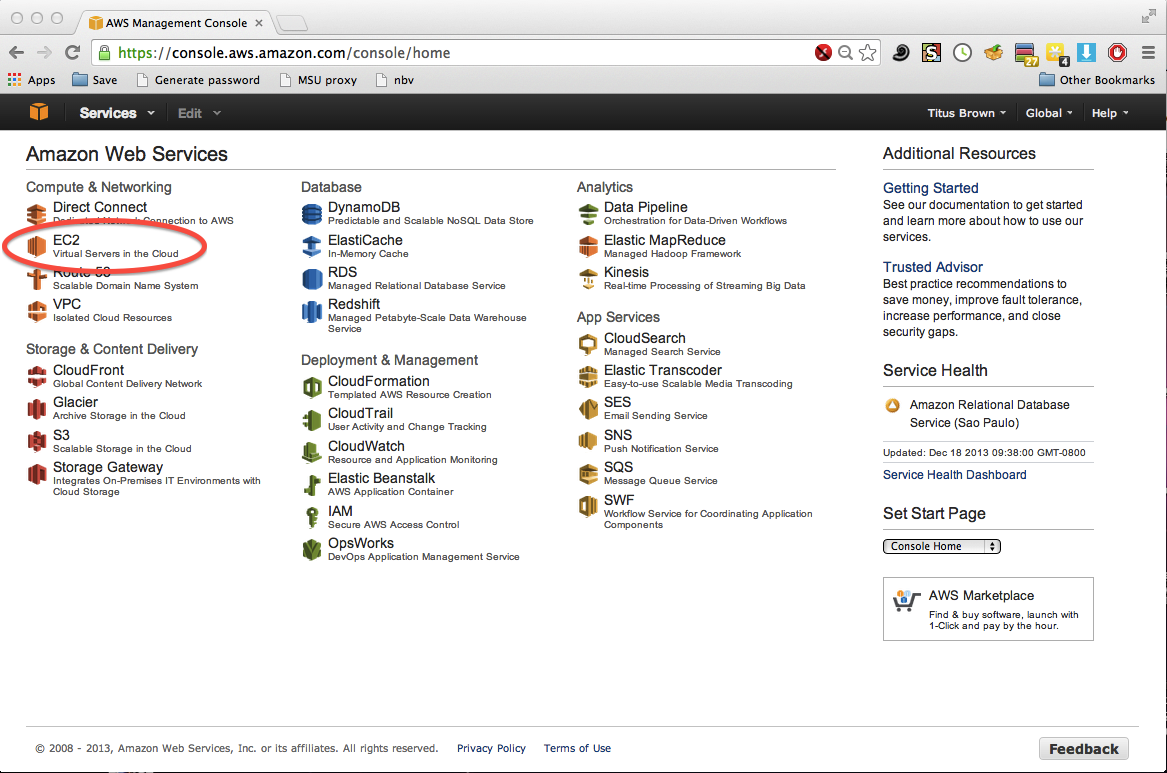
Select your zone¶
Many of the resources that we use are hosted by Amazon on the East coast. Make sure that your dashboard has ‘N. Virginia’ on the upper right.
Then click on Launch Instance.
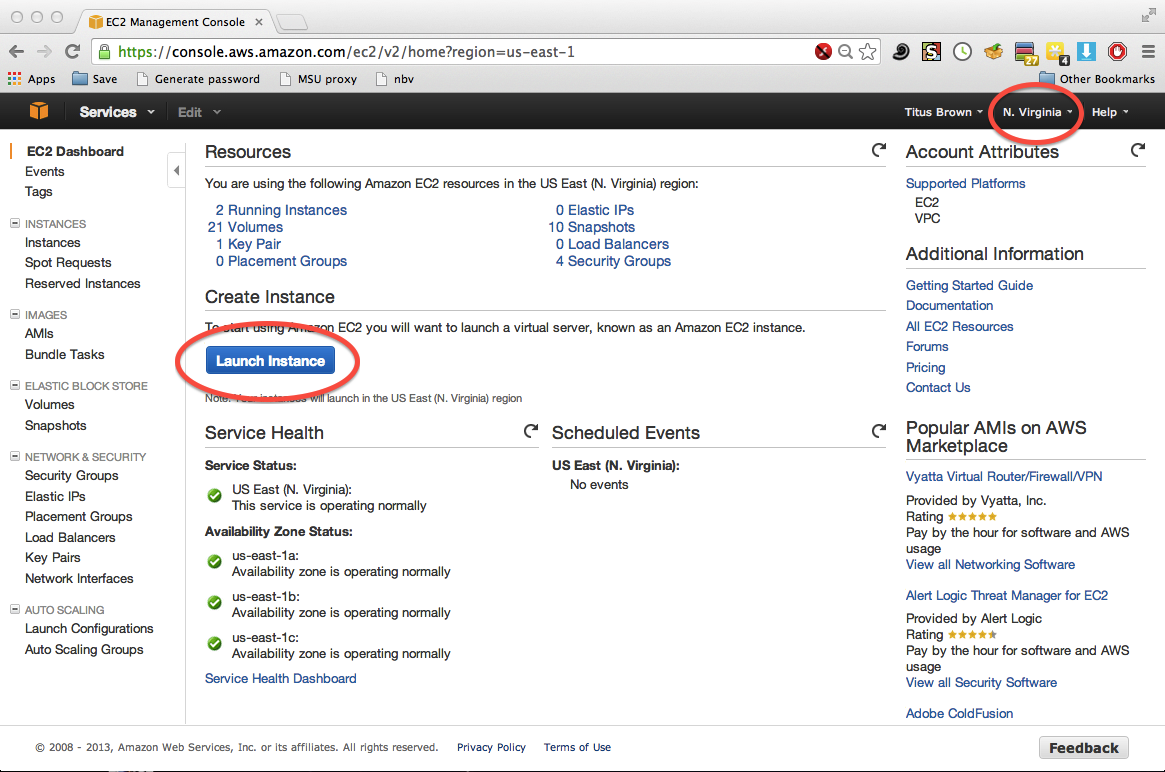
Select the machine operating system to boot¶
Find the “Ubuntu Server 14.04” image in the first list to show up.

Change the size of the hard drive¶
Make the size of the hard drive to be 100GB (or whatever is appropriate for the lesson).
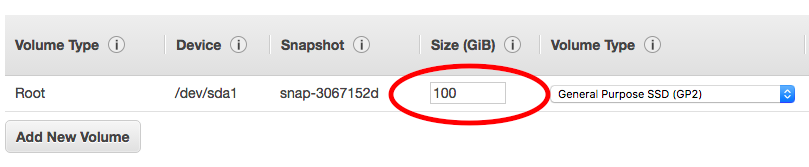
(First time through) generate a new key pair¶
If you don’t have any key pairs, enter a key pair name and then download a key pair. Then click Launch Instance.
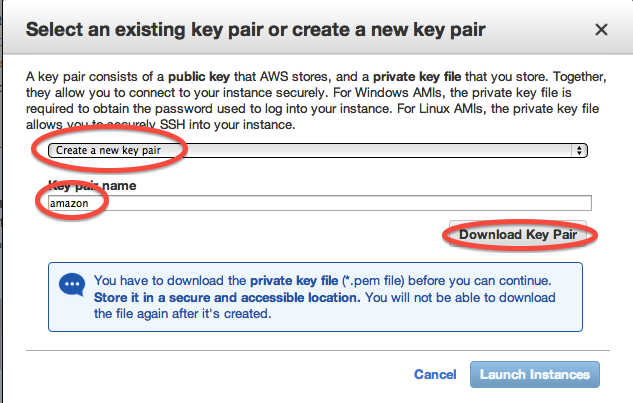
Click on View Instances¶
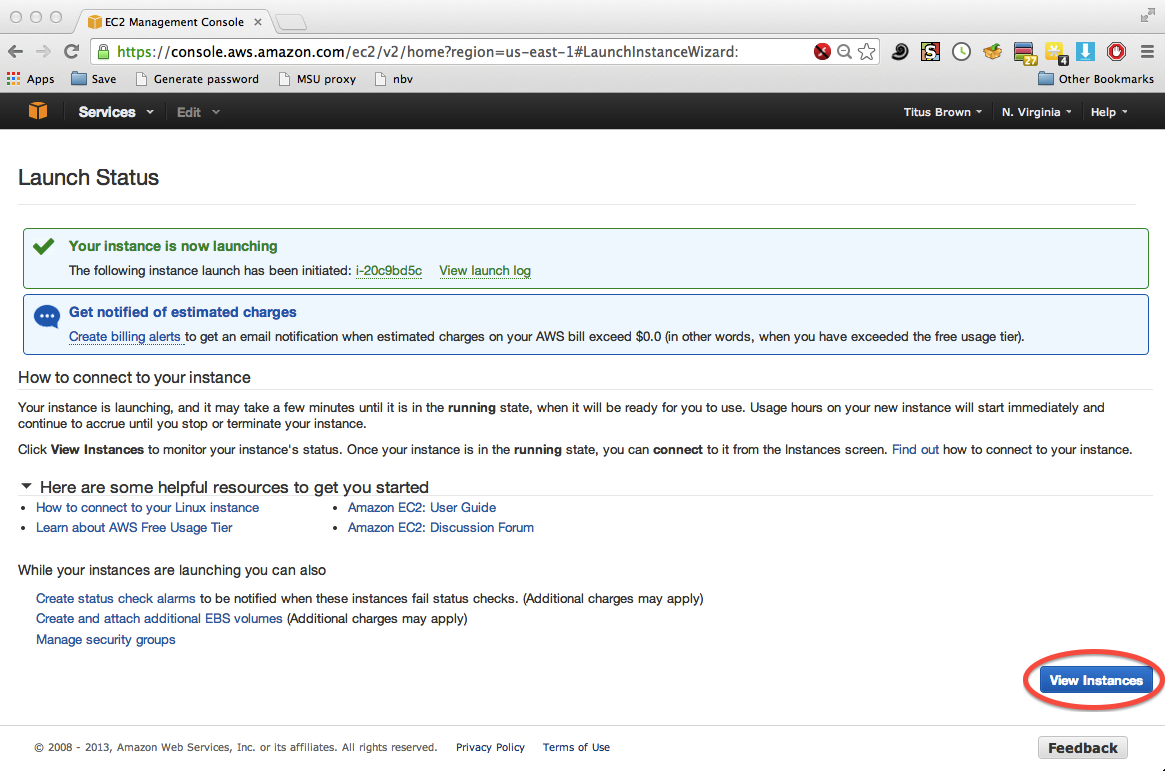
Select the public DNS name for later use¶
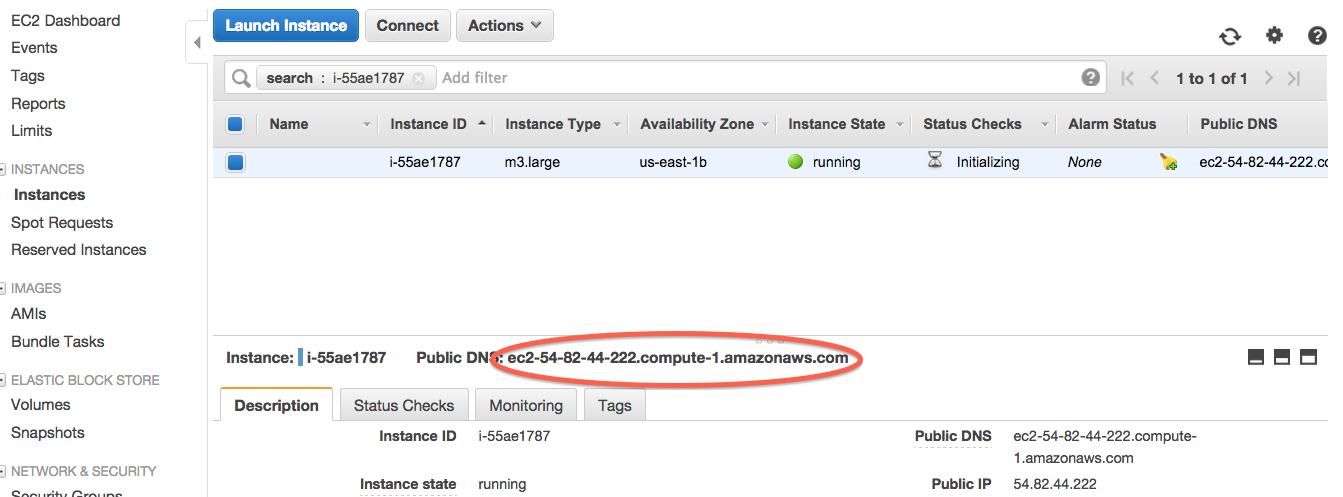
LICENSE: This documentation and all textual/graphic site content is licensed under the Creative Commons - 0 License (CC0) -- fork @ github. Presentations (PPT/PDF) and PDFs are the property of their respective owners and are under the terms indicated within the presentation.
comments powered by Disqus